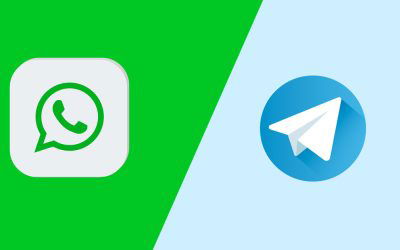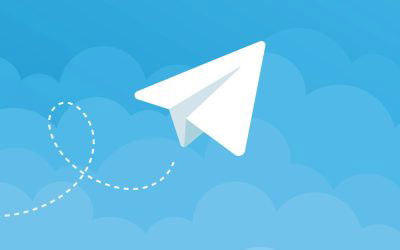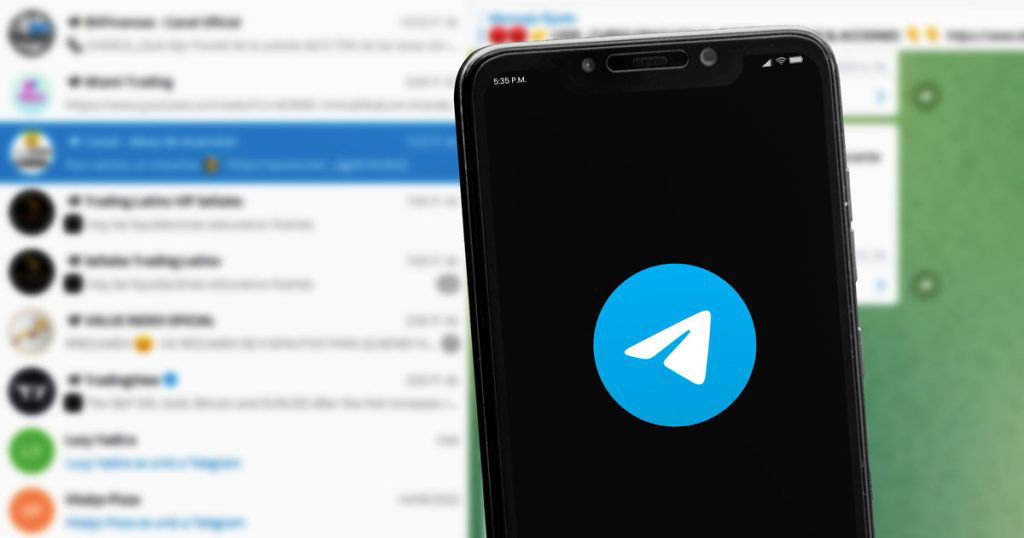
Would you like to use Telegram in your browser or on your Windows PC? This is quite simple. Here are three possible ways.
Table of Contents
Chat with Telegram without a smartphone app
Telegram is growing in popularity. It is understandable that more and more users want to use the messenger not only on their smartphone but also on their computer. Are you one of them? No problem! Telegram can be used in various ways under Windows or other devices with a browser.
These are the best solutions to use Telegram without an app.
Note: You need an existing Telegram account for use on a PC or in a browser! You set it up using the smartphone app.
Telegram Web: the online version
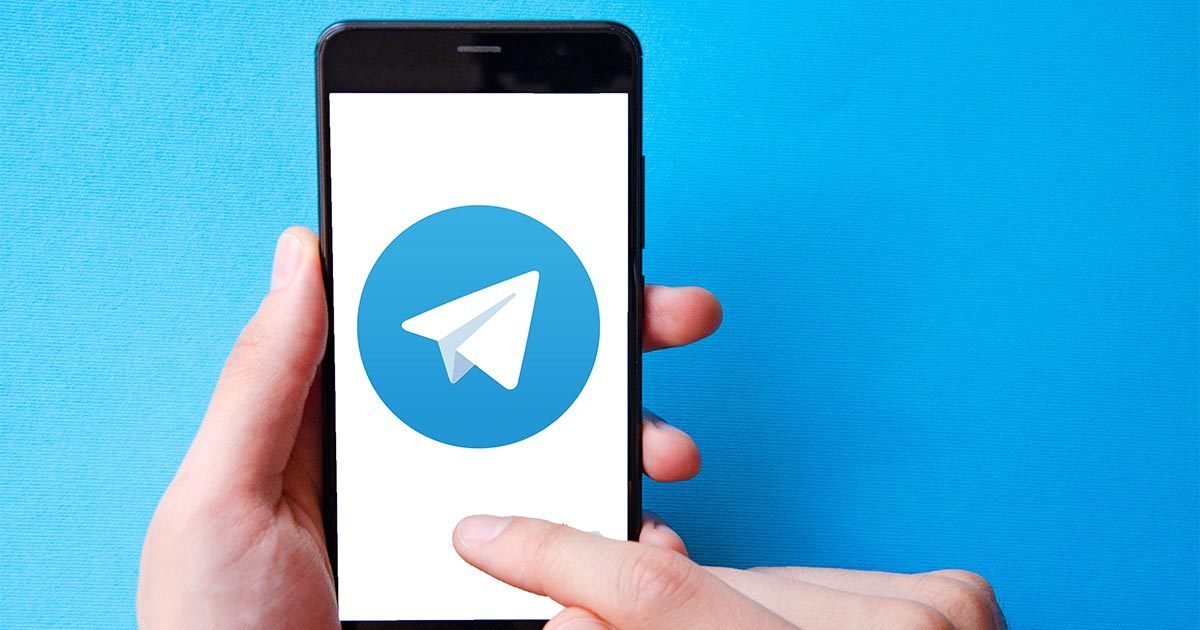
Like many other messenger providers, the company behind Telegram has a browser-only version up its sleeve. This is quite appropriately called Telegram Web.
You start Telegram Web with the following steps:
- Type in your browser web.telegram.org or click on our link.
- If the website does not automatically recognize your country of origin, then select the appropriate one manually.
- Enter your cell phone number.
- Telegram will immediately send you an SMS with a code.
- You enter the code in the corresponding field on the Telegram website
- That’s it, now you’re “in”.
Basically, Telegram Web uses the same way as the app. There are small differences here and there. For example, the items “Calls” and “People nearby” are missing in the online version, but you can use the “…” menu at the top right to search for images, videos or audio files.
Telegram Desktop for Windows, macOS and Linux
Would you like to use Telegram not in the browser but as the “real” application on your computer? Then Telegram Desktop is recommended. Behind this is the download version of the popular messenger, which, like the Telegram app and Telegram Web, is free.
How to get Telegram Desktop up and running:
- Open the website https://desktop.telegram.org/
- The website suggests the appropriate download version, for example Telegram for Windows. If you want a different version, click on the text link “Show all platforms”.
- Telegram Desktop is available for download for Windows 10, macOS and Linux (32 and 64 bit). Decide on the right operating system and click on the corresponding button.
- Open the downloaded file and install it on your computer.
- Start Telegram Desktop. Now you have two options how you can get access to your account:
- Open the Telegram app on your smartphone. Go to the Settings menu> Devices ”to the point“ Scan QR code ”and take a picture of the pixel code on your PC screen.
- Enter your mobile number and enter your personal access code. You can get it via the Telegram app or via SMS.
The desktop version also has a few special features compared to the iOS and Android app. For example, you can use it to edit the contact details in every chat or download the chat history. And in contrast to Telegram Web, the PC version gives you the option of talking to your contacts on the phone.
Use Telegram for your business with Chatwerk, for free!
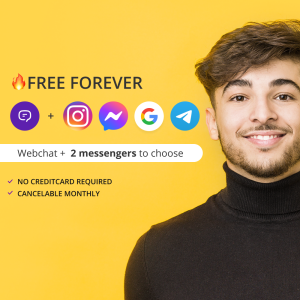
It’s easier if you use a unified communication tool like Chatwerk. Here you have combined all-important communication channels in one interface.
You are currently viewing a placeholder content from Facebook. To access the actual content, click the button below. Please note that doing so will share data with third-party providers.
More InformationYou need to load content from reCAPTCHA to submit the form. Please note that doing so will share data with third-party providers.
More Information